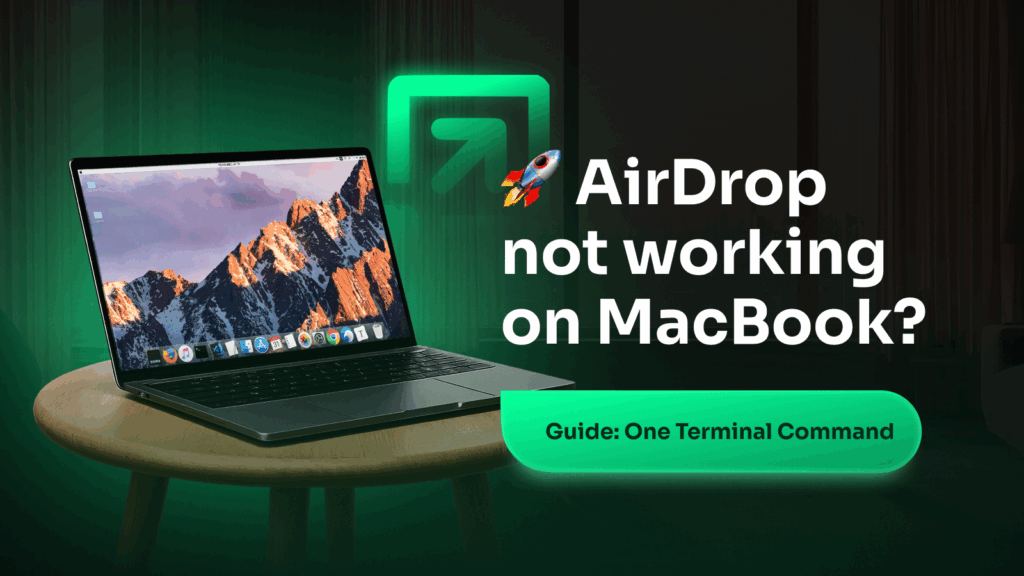Having trouble with AirDrop on your MacBook? Here are a few things to check.
Make sure both Wi-Fi and Bluetooth are turned on. AirDrop needs both to function. Also, ensure the other device is nearby and unlocked.
Go to Finder > AirDrop and set “Allow me to be discovered by” to “Everyone” or “Contacts Only” depending on your setup.
Try restarting both devices — it often fixes connection issues. Also, turn AirDrop off and on again to reset it.
Still not working? Sign out and back into your Apple ID under System Settings > Apple ID, and check for macOS updates in System Settings > Software Update.
Need help getting AirDrop to work? Our support team is ready — contact us.