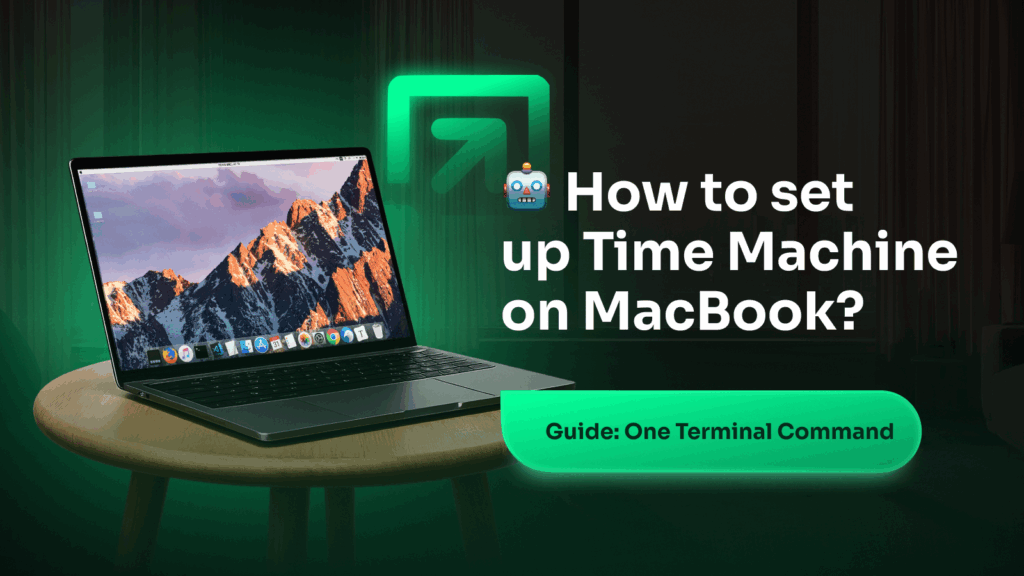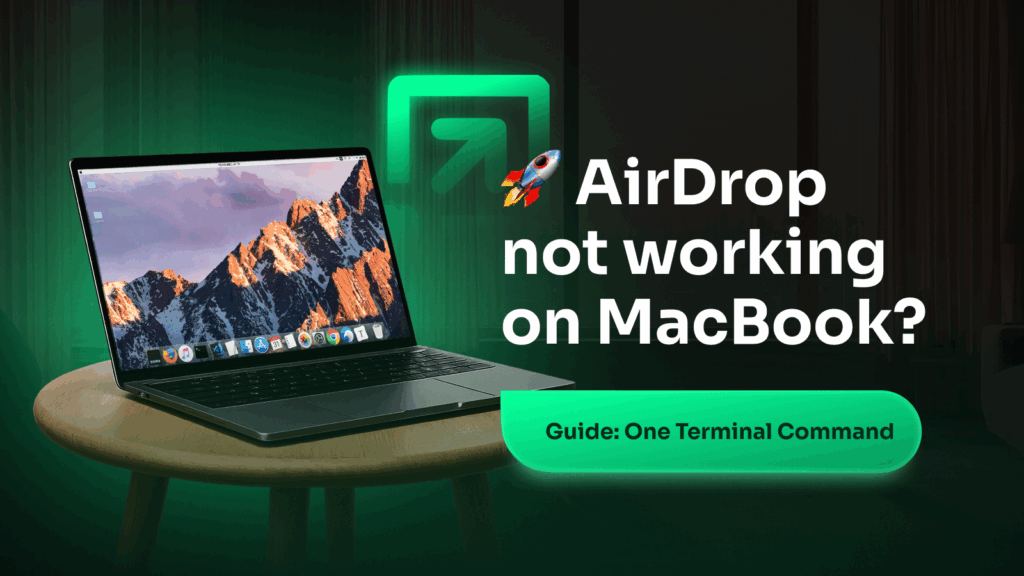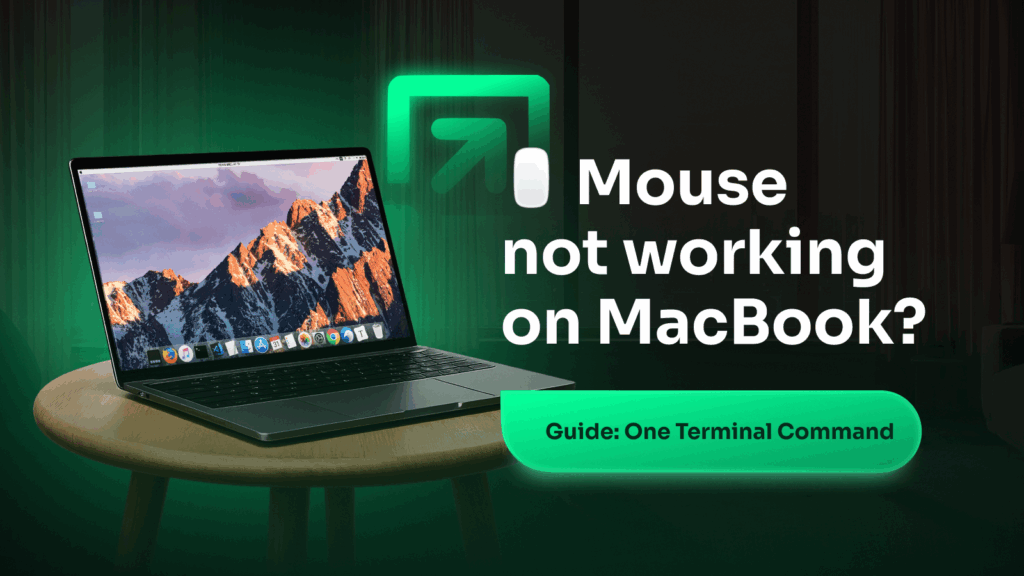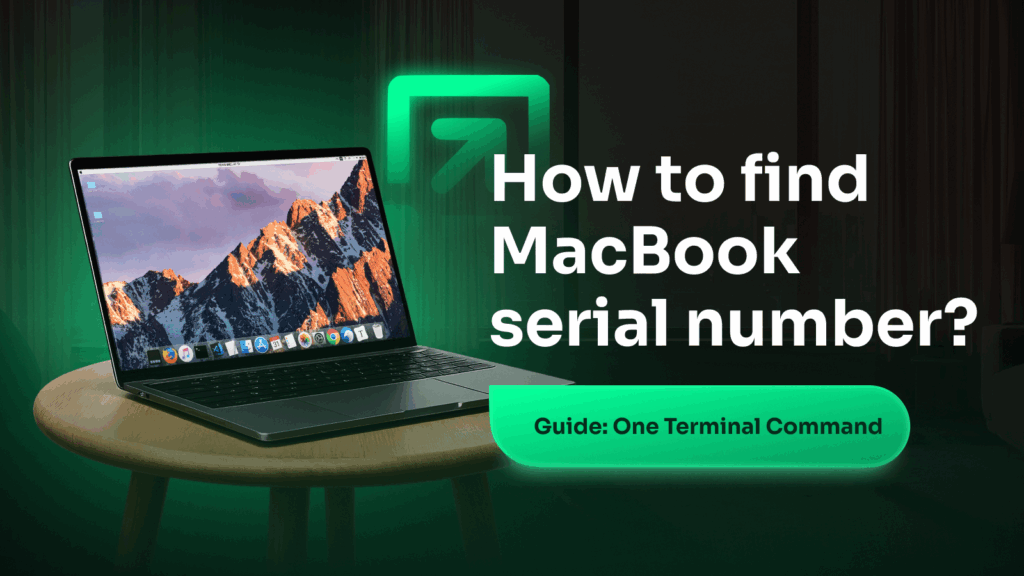How to set up Time Machine on MacBook?
Time Machine is the easiest way to back up your MacBook automatically. Here’s how to set it up in minutes. First, connect an external drive (like a USB or Thunderbolt disk). When prompted, macOS will ask if you want to use it with Time Machine — click “Use as Backup Disk.” If the prompt doesn’t […]
How to set up Time Machine on MacBook? Read More »