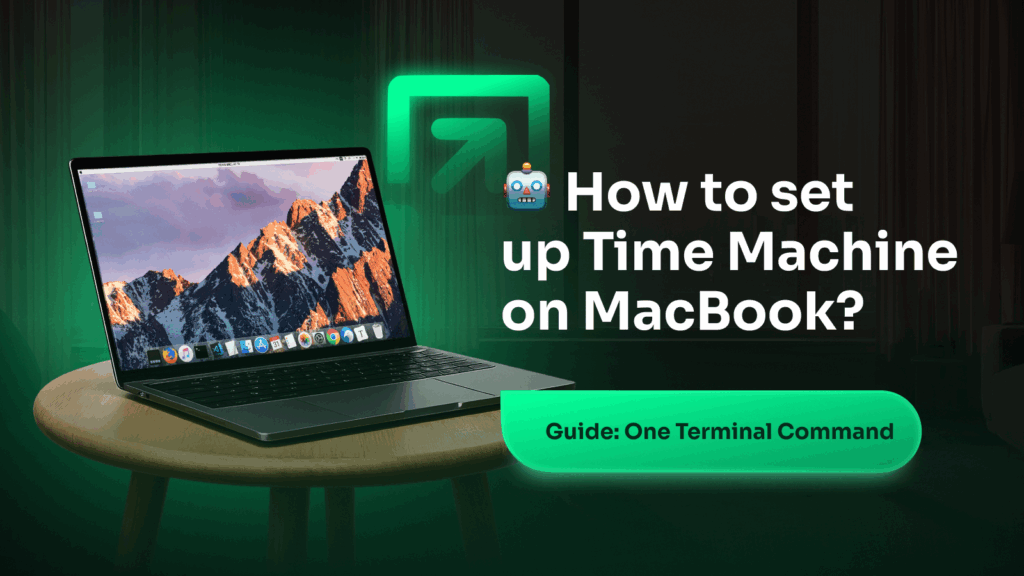Time Machine is the easiest way to back up your MacBook automatically. Here’s how to set it up in minutes.
First, connect an external drive (like a USB or Thunderbolt disk). When prompted, macOS will ask if you want to use it with Time Machine — click “Use as Backup Disk.”
If the prompt doesn’t appear, go to System Settings > General > Time Machine, then click “Add Backup Disk” and select your drive.
Time Machine will start backing up automatically. It saves hourly, daily, and weekly backups — and deletes old ones when the drive fills up.
Just keep the drive connected regularly to stay protected.
Need help setting up backups? We’ve got you covered — contact us.